Trello Organizations and Boards Mindmap: Difference between revisions
No edit summary |
No edit summary |
||
| Line 5: | Line 5: | ||
* '''<font size="4" face="verdana" color="black">[http://mind42.com/public/9dff5ef7-8ec5-4323-ae7d-3f7aabf5df49 INTERACTIVE TRELLO ORGANIZATIONS AND BOARDS MINDMAP]</font>''' | * '''<font size="4" face="verdana" color="black">[http://mind42.com/public/9dff5ef7-8ec5-4323-ae7d-3f7aabf5df49 INTERACTIVE TRELLO ORGANIZATIONS AND BOARDS MINDMAP]</font>''' | ||
= How to use the Mindmap = | == How to use the Mindmap == | ||
This Mindmap works like a flowchart. By answering the questions on display you'll quickly arrive | This Mindmap works like a flowchart. By answering the questions on display you'll quickly arrive at the right board. You can unfold the "answers" by clicking on the "+" buttons. You can then fold them, move the map around and even access the actual boards through the links provided. | ||
[[File:Plus_button.png|300px|thumb|left|Press the "+" button to unfold the next level]] | [[File:Plus_button.png|300px|thumb|left|Press the "+" button to unfold the next level]] | ||
| Line 15: | Line 15: | ||
[[File:Webpresence.png|300px|thumb|left|'''Hover''' over the "Note" button to bring up a list explaining the colour codes for the board and links to Trello boards]] | [[File:Webpresence.png|300px|thumb|left|'''Hover''' over the "Note" button to bring up a list explaining the colour codes for the board and links to Trello boards]] | ||
[[File:Note.png|450px|thumb|left|You can scroll through the note and click on the links]] | |||
== More Resources == | |||
Mind 42 is pretty intuitive to use but, if you find it confusing, here are some additional resources. | |||
* [http://mind42.com/guide Mind 42 User Guide] | |||
* [https://www.youtube.com/watch?v=-TNk5YBbsec Mind 42 Video Tutorial] | |||
== Access and other boards == | |||
This Mindmap is more of an introduction, as there are also some project or client specific boards. You can read about these in the main [[Trello: Organizations and Boards]] entry. | |||
Access to organizations and boards is based on level of involvement and commitment to the various aspects of the collective, this is done so we don't clutter up the boards with members who are not presently contributing to that particular board's tasks. | |||
[[category:tools]] | [[category:tools]] | ||
[[category:community]] | [[category:community]] | ||
Revision as of 22:16, 28 October 2014
Overview
This is an interactive Mindmap showing you how to get to the Trello Organizations and Boards you need! Click on the link below to access it:
How to use the Mindmap
This Mindmap works like a flowchart. By answering the questions on display you'll quickly arrive at the right board. You can unfold the "answers" by clicking on the "+" buttons. You can then fold them, move the map around and even access the actual boards through the links provided.
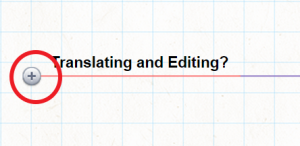
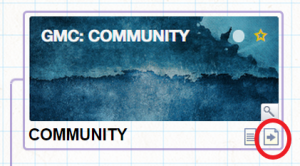
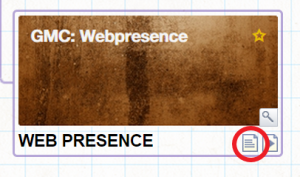
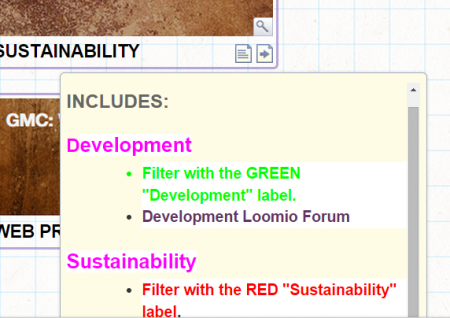
More Resources
Mind 42 is pretty intuitive to use but, if you find it confusing, here are some additional resources.
Access and other boards
This Mindmap is more of an introduction, as there are also some project or client specific boards. You can read about these in the main Trello: Organizations and Boards entry.
Access to organizations and boards is based on level of involvement and commitment to the various aspects of the collective, this is done so we don't clutter up the boards with members who are not presently contributing to that particular board's tasks.