Loomio: Difference between revisions
No edit summary |
|||
| (28 intermediate revisions by 3 users not shown) | |||
| Line 1: | Line 1: | ||
[[image:Loomio.png | center | 750px]] | |||
== About Loomio == | == About Loomio == | ||
As a project born out of the Occupy Movement and led by friendly New Zealand hackers, it's no secret that we're great fans of [https://www.loomio.org/about Loomio]. It's also a good thing that they both know and dig GT, so it's happy collaboration for all involved. They also happen to be a worker-owned coop and part of [http://www.shareable.net/blog/enspiral-changing-the-way-social-entrepreneurs-do-business Enspiral], a fascinating entrepreneurial collective and one of our great inspirations. | As a project born out of the Occupy Movement and led by friendly New Zealand hackers, it's no secret that we're great fans of [https://www.loomio.org/about Loomio]. It's also a good thing that they both know and dig GT, so it's a happy collaboration for all involved. They also happen to be a worker-owned coop and part of [http://www.shareable.net/blog/enspiral-changing-the-way-social-entrepreneurs-do-business Enspiral], a fascinating entrepreneurial collective and one of our great inspirations. | ||
Here's Alanna | Here's Alanna Irving from Loomio talking about Occupy Wellington and the birth of the project: | ||
"A group of key organizers of the encampment in front of City Hall in our city in 2011 heard that we were | <blockquote>"A group of key organizers of the encampment in front of City Hall in our city in 2011 heard that we were 'good with technology' and came to see us. They described their challenges trying to make consensus decisions with a large group of people — loud voices were dominating the discussion, and people who didn't have a lot of time to commit were being marginalized. They were missing out on the power of including a truly diverse range of perspectives. | ||
Could we develop a tool to solve the problem of collaborative decision-making online? | Could we develop a tool to solve the problem of collaborative decision-making online? | ||
We were shocked, and excited | We were shocked, and excited: a bunch of protesters had the same problems with decision-making that we, as a business, had! As soon as we realized we were facing the same challenges, we knew that if we could develop a solution that would work equally well for them as for us, we'd really have something. | ||
We told them we couldn't do it for them, but we could do it with them. So, we gave them a desk in our office and got to work." | We told them we couldn't do it for them, but we could do it with them. So, we gave them a desk in our office and got to work."</blockquote> | ||
Read on for more Loomio resources and help | Read on for more Loomio resources and help | ||
= | =An overview of Loomio and how it works= | ||
Loomio | |||
The following has been copied from Loomio's ''[https://help.loomio.org/en/user_manual/getting_started/what_is_loomio/ What is Loomio page]'': | |||
=== | Loomio is a simple, user-friendly online tool for collaborative decision-making. Loomio lets you host discussions online, invite the right people to participate, come to timely decisions and transform deliberation into real-world action. | ||
People use it for all kinds of things, from approving funding applications to cooperative governance to stakeholder engagement. The case studies section shows a variety of ways groups have used Loomio. | |||
* [https://www.youtube.com/watch?v=CoYYNthNxOY&feature=youtu.be Video tutorial] | |||
==How it works in four steps== | |||
'''1. Gather''' | |||
[[image: Gather.png | center | 800px]] | |||
A Loomio group is an online place for people to have discussions and make decisions together. | |||
'''2. Discuss''' | |||
[[image: Discuss.png | center | 800px]] | |||
Anyone in the group can start a discussion. Everyone in the group is able to participate. | |||
'''3. Propose''' | |||
[[image: Propose.png | center | 800px]] | |||
Proposals are the defining feature of Loomio. Use a proposal to move a discussion towards conclusion. If you’re wondering how to move a conversation forward, the answer is almost always to start a proposal! | |||
'''4. Decide & Act''' | |||
[[image: Decide.png | center | 800px]] | |||
While a proposal is open, everyone in the group can state their position: | |||
* Agree if you’re happy with the proposal. | |||
* Abstain if you’re ok for the group to decide without you. | |||
* Disagree if you believe there might be a better alternative. | |||
* Block if you’ve got serious objections. | |||
When you select your position, you can also enter a short statement to explain why. This creates a succinct summary of what everyone thinks. | |||
When the proposal closes, you can post an outcome so everyone knows what the resultwas and the next steps. | |||
Over time you’ll build a history of decisions you can refer to. | |||
= Loomio usage in GMC = | |||
== Overview == | |||
Loomio is the tool we use to '''discuss what we do and how we do it'''. It also allows us to make decisions about tasks, projects and ventures and the direction of the whole project. Instead of trying to organize and make decisions over email threads that are impossible to find after the fact, we carry out most day-to-day communications in Loomio. | |||
Reading the lines above it will be clear that Loomio's architecture is a perfect match for the [[Commons-Oriented_Open_Cooperative_Governance_Model_V_2.0#Decision_making_processes | decision making section of our governance model]]. We use Loomio almost daily to discuss all aspects of running our Distributed Coop — you can think of it as our daily newspaper, with news and updates. Some discussions and proposals are more incumbent to certain working groups while others affect everyone (such as those in the community area). Some of our best ideas come out of Loomio discussions and it allows everyone to be aware of and take part on what's shaping the collective. | |||
== What it is (and isn't) for == | |||
'''Loomio IS for:''' | '''Loomio IS for:''' | ||
* Having long discussions | * Having long discussions. | ||
* Making announcements everyone needs to see and acknowledge. | |||
* Voting on decisions. | * Voting on decisions. | ||
* Figuring out how we work and how we go forward | * Figuring out how we work and how we go forward. | ||
'''Loomio ISN'T for:''' | '''Loomio ISN'T for:''' | ||
* One on one conversation, off-topic stuff and quick check-ins (use Slack) | |||
* Working Circle real time communication. (Use [[Slack]]) | |||
* Workflow and project management. (Use [[Trello]]) | * Workflow and project management. (Use [[Trello]]) | ||
* Specific tasks. (Use Trello) | * Specific tasks. (Use Trello) | ||
* Attaching documents that have to do with specific tasks. (Use Trello) | * Attaching documents that have to do with specific tasks. (Use Trello) | ||
* Setting deadlines in tasks. (Use Trello) | * Attaching readily available documents for larger tasks (use G-Drive) | ||
* Writing collaborative documents ( | * Setting precise deadlines in tasks. (Use Trello) | ||
* A searchable repository for information (use the Wiki) | * Writing collaborative documents. (Use [[G-Drive]]) | ||
* A searchable repository for information. (Use the Wiki) | |||
== How we use Loomio == | |||
* '''Suggested bookmark for BTBW''': [https://www.loomio.org/g/JAShYQ1c/guerrilla-media-collective Our Loomio Homepage] | |||
In a nutshell: You visit the homepage to see what discussions and votes are going on and weigh in on them. Visit Loomio, take a look at what's going on and you'll soon get the hang of it — it's very simple. | |||
We use Loomio in close conjunction with Trello. Often times (but not always) a Loomio discussion is accompanied by a Trello card and vice versa. In GMC nomenclature we call this an '''"L/T"''' (Loomio/Trello). | |||
===Finding your way around our Loomio group=== | |||
Discussion and decision making within Loomio takes place in '''threads'''. These threads are organized according to the four main areas (Carework, Love work, Livelihood work and Projects<ref>While there is a dedicated "Projects" are, some large projects have their own dedicated area too. It depends on the complexity of the project at hand, if it's too complex to share a space with other projects in the Projects area, a dedicated area is created. To cut down clutter only those directly involved in the project are invited to these areas.</ref>) and their corresponding subgroups. You can see these displayed in the Tools [https://mind42.com/public/09cb83da-da94-4644-be17-64becb4c31f6 Mindmap] and [https://docs.google.com/spreadsheets/d/1r7BTeTWO5SgICgxRrOHRLc_6FBirwiqS3cIb9DwU5g8/edit?usp=sharing Spreadsheet] or in this [[Complete_list_of_Loomio_subgroups | Wiki entry]]. Within the main areas, you will also find the sub areas — which in turn correspond to the [[Working Circles]]. You can find the main areas and subgroups in the right hand column of our Loomio Homepage: | |||
[[image: Loomio_areas_and_subgroups.png | center | 675px | Work areas (L) and the subgroups (R)]] | |||
===Hosting threads=== | |||
The person who opens a new thread is generally considered as the "host". The host does the following things: | |||
* Makes an opening post introducing what we'll be discussing, the reason for it and giving all the information that's needed. This is done by providing: | |||
** '''Links''' to everything related to the thread (including any Trello cards or Wiki entries) | |||
** An '''Overview''' of the thread | |||
**Any '''Updates''' on the thread can be reflected by editing the opening post ongoing. | |||
* Situates the thread in the correct area and uses tags to place it in the right subgroup (see above) | |||
* Makes a list of leading questions for participants to answer. This helps guide the discussion and stimulate ideas | |||
* Ensures that discussion keeps flowing and that any tasks or to-dos are reflected on the corresponding Trello card. | |||
* When a few ideas and patterns (as well as tensions) have emerged, compiles a summary of the general tone of the conversation so far. | |||
* When the time is right for a proposal, calls the proposal and sets the deadline <ref>See [[Commons-Oriented_Open_Cooperative_Governance_Model_V_2.0#Type_of_approval | this section of the governance model]] for Loomio votes deadlines</ref> . There are a number of proposal types to choose from. [https://help.loomio.org/en/user_manual/getting_started/decision_tools/ Read about them here] to choose the one that best fits the discussion. | |||
* Ensures that everyone who needs to vote has votes, this includes reminding people. | |||
* Summarises the result of the vote and proposes actions going forward (which may be reflected on a Trello checklist) | |||
* Makes sure that everybody has been heard, feels safe and fully able to express their opinions and feelings. | |||
What is important to remember is that we are '''very specific''' with our threads. This means that for any given task, '''a thread will use the exact same title across Clockify, Loomio, Trello and the Wiki'''. For example, when we need to have a conversation (or renew) our Commitment Statements, we have it on the [https://www.loomio.org/d/KDlF62Gi/commitment-statement existing Loomio thread], rather than creating a new one. Use the search function or ask your GT Buddy about thread creation to guide you. | |||
For the particulars on ''how'' to follow these tasks or the ones listed below, don't worry. You can either follow the links provided, see the tutorials below and, best of all, have your GT Buddy walk you through it in a screencast. Listed like this it seems like a lot, but trust us, it becomes very easy once you've done it a few times. | |||
For hosting, you can also find out more on [https://help.loomio.org/en/facilitators_guide/ The Facilitator's Guide to Loomio]. | |||
===Participating in threads=== | |||
* | * Within the discussions you can answer in-line, when it's something incumbent to the discussion as a whole or as a "reply", when you want to refer to specific aspects. | ||
* | * Sometimes important info comes up in a comment. These can be linked to if necessary (you get the url by right-clicking on the time-stamp) | ||
* | * @mention people to make sure they see your comment | ||
* When you read a comment acknowledge it with an emoticon. Often times we use a thumbs up when we agree with something that was said, instead of a full proposals. | |||
* Learn Markdown ([[#Markdown | see below]]). It will help you format for Loomio and Trello and make your entries more readable for yourself and everyone else. Think of it as writing hygiene. | |||
* When answering questions posed by the host or quoting a prior comment, use | |||
blockquotes by preceding the quoted text with a left arrow (>) | |||
For more info, see Loomio's excellent help pages on [https://help.loomio.org/en/user_manual/getting_started/having_discussions/ Having Discussions] and [https://help.loomio.org/en/user_manual/getting_started/decision_tools/ Making Decisions]. | |||
=== Notifications === | |||
Some people like to receive notifications over email, other hate it. The easiest way to use Loomio may be to just check it every day or couple of days and turn off all notifications. But if you want something in between try this: | |||
Go to your user menu at the top right. Choose “Email settings” from the drop down menu. You can set it up to get all discussions in all groups, or you can just choose: '''Daily summary email'''. That will send you an email in the morning with a recap of everything, nicely displayed and with links to the discussions should you want to chime in. | |||
==Additional Loomio Resources and Tutorials== | |||
== | ===Loomio=== | ||
The [https://help.loomio.org/en/ Loomio Help page] has many resources including [https://help.loomio.org/en/blog_links/guides_and_howtos/ guides and examples]. Within this, the [https://help.loomio.org/en/user_manual/ Loomio User Manual] is an invaluable companion for learning about and using Loomio. Below are direct links to some of the most relevant parts for GT: | |||
* [https://help.loomio.org/en/facilitators_guide/ The Facilitator's Guide to Loomio] | |||
* [https://help.loomio.org/en/user_manual/getting_started/having_discussions/ Having Discussions] | |||
* [https://help.loomio.org/en/user_manual/getting_started/decision_tools/ Making Decisions] | |||
Here are some useful article and links for working with Loomio. They are written in a very friendly, inclusive tone and make for a good read: | |||
* [https://help.loomio.org/en/user_manual/getting_started/what_is_loomio/%20What%20is%20Loomio What is Loomio?]: An overview of Loomio and how it works. Include videos and further links. | |||
* [https://medium.com/enspiral-tales/using-loomio-to-govern-a-self-organising-community-45ef4af15f26 Using Loomio to govern a self-organising community …without ever having everyone at a meeting] | |||
* [https://loomio.wordpress.com/2016/04/23/organise/#more-3593 Organizing your Loomio Group] | |||
* [https://blog.loomio.org/2015/09/10/10-tips-for-making-great-decisions-with-loomio/ Ten tips for making great decisions with Loomio] | |||
* [https://blog.loomio.org/2015/09/18/9-ways-to-use-a-loomio-proposal-to-turn-a-conversation-into-action/ 9 ways to use a Loomio proposal to turn a conversation into action] | |||
* [https://blog.loomio.org/2016/04/22/smartphone/ How to use Loomio on your smartphone] | |||
=== Markdown === | |||
'''Markdown''' is is a way of writing plain text (without formatting), so that it can be converted to rich text (with links, bullet points, headers. bolds, italics, etc). This is the exact same editing syntax used for Trello ''and'' Loomio, so it's a case of "buy one, get one for free"! The first two links come from Loomio themselves: | |||
* [https://www.loomio.org/markdown Basic Loomio markdown Tutorial] | |||
* [https://www.loomio.org/d/Wh7vHaTk/markdown-text-formatting-made-easy More "narrative" Markdown tutorial by Rich Bartlett] | |||
* [https://www.markdowntutorial.com/ Easy Interactive Markdown Tutorial] | |||
* [https://www.youtube.com/watch?v=HndN6P9ke6U Learn The Basics Of Markdown in 10 Minutes With This Video Tutorial] | |||
* [http://daringfireball.net/projects/markdown/syntax Full Markdown syntax] | |||
=== | === Embedding images and GIFs in Loomio=== | ||
Spice up your conversation by embedding some images! | |||
*'''If it's an image from the web:''' Right click on the image, hit "copy image location" and you're golden. | |||
* '''If it's an image you've made:''' You'll need to upload the image to [imgur](https://imgur.com/upload) | |||
** Imgur will encourage you to go public with the image, but you don't have to | |||
** Once the image is up, right click on it to get the jpg or png file in a new tab (i.e., "Open Image in New Tab". | |||
** Get the url for the image (the same as the new tab) | |||
* Use the following syntax | |||
** <nowiki></nowiki> | |||
* This is: '''Exclamation mark+square bracket left+square bracket right+opening bracker+url of image+closing bracket'''. | |||
*The image should now appear embedded in the Loomio thread. | |||
'''Bonus:''' This little trick also works for Trello. | |||
'''Un bonus:''' Loomio has "half abandoned markdown", hacker-shame! You can still edit markdown by hitting this icon in the editor: | |||
[[image: Loomio markdown button.png | 100px ]] | |||
Insert the image using the method described above. (Their editor doesn't include an image insert. [https://www.loomio.org/community/ Complain here!]) | |||
== | == Complete list of Loomio subgroups == | ||
To consult the full list of Loomio subgroups we use, please visit the following link: | |||
* '''[[Complete list of Loomio subgroups]]''' | |||
[[category: 2018 Rev]] | |||
[[category:tools]] | [[category:tools]] | ||
[[category:community]] | [[category:community]] | ||
Latest revision as of 16:50, 10 July 2020
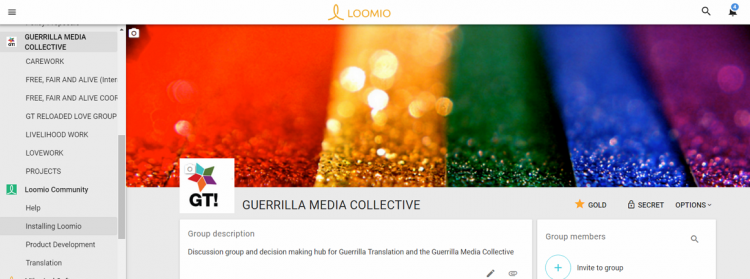
About Loomio
As a project born out of the Occupy Movement and led by friendly New Zealand hackers, it's no secret that we're great fans of Loomio. It's also a good thing that they both know and dig GT, so it's a happy collaboration for all involved. They also happen to be a worker-owned coop and part of Enspiral, a fascinating entrepreneurial collective and one of our great inspirations.
Here's Alanna Irving from Loomio talking about Occupy Wellington and the birth of the project:
"A group of key organizers of the encampment in front of City Hall in our city in 2011 heard that we were 'good with technology' and came to see us. They described their challenges trying to make consensus decisions with a large group of people — loud voices were dominating the discussion, and people who didn't have a lot of time to commit were being marginalized. They were missing out on the power of including a truly diverse range of perspectives.
Could we develop a tool to solve the problem of collaborative decision-making online?
We were shocked, and excited: a bunch of protesters had the same problems with decision-making that we, as a business, had! As soon as we realized we were facing the same challenges, we knew that if we could develop a solution that would work equally well for them as for us, we'd really have something.
We told them we couldn't do it for them, but we could do it with them. So, we gave them a desk in our office and got to work."
Read on for more Loomio resources and help
An overview of Loomio and how it works
The following has been copied from Loomio's What is Loomio page:
Loomio is a simple, user-friendly online tool for collaborative decision-making. Loomio lets you host discussions online, invite the right people to participate, come to timely decisions and transform deliberation into real-world action.
People use it for all kinds of things, from approving funding applications to cooperative governance to stakeholder engagement. The case studies section shows a variety of ways groups have used Loomio.
How it works in four steps
1. Gather
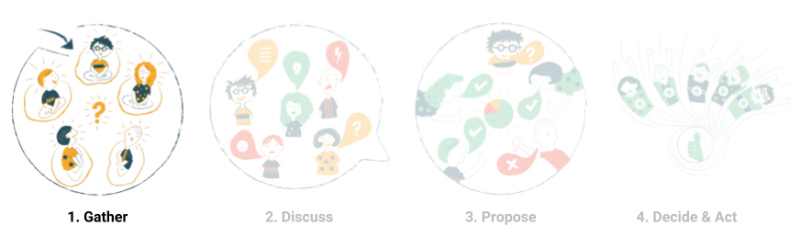
A Loomio group is an online place for people to have discussions and make decisions together.
2. Discuss
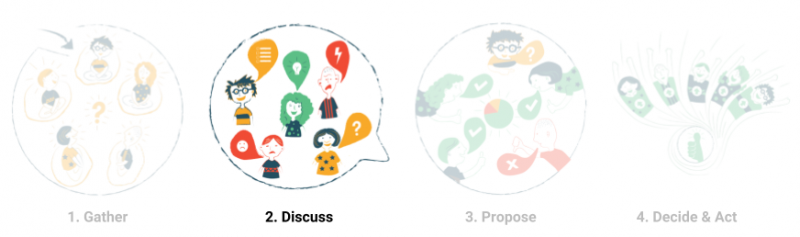
Anyone in the group can start a discussion. Everyone in the group is able to participate.
3. Propose
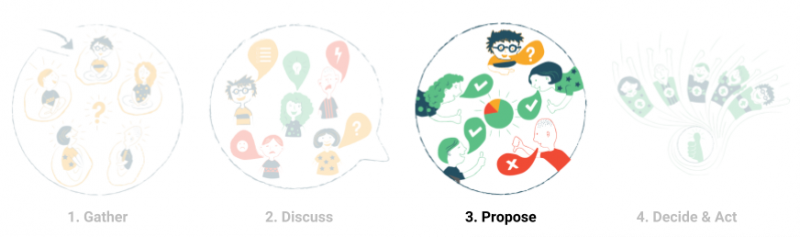
Proposals are the defining feature of Loomio. Use a proposal to move a discussion towards conclusion. If you’re wondering how to move a conversation forward, the answer is almost always to start a proposal!
4. Decide & Act
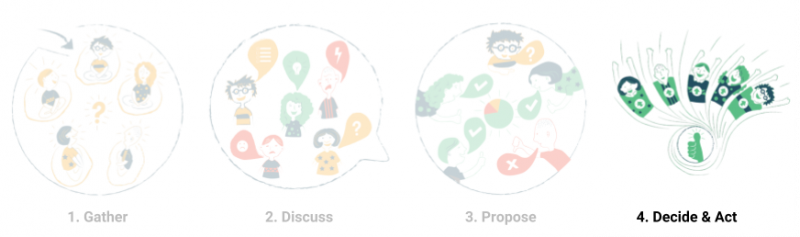
While a proposal is open, everyone in the group can state their position:
- Agree if you’re happy with the proposal.
- Abstain if you’re ok for the group to decide without you.
- Disagree if you believe there might be a better alternative.
- Block if you’ve got serious objections.
When you select your position, you can also enter a short statement to explain why. This creates a succinct summary of what everyone thinks.
When the proposal closes, you can post an outcome so everyone knows what the resultwas and the next steps.
Over time you’ll build a history of decisions you can refer to.
Loomio usage in GMC
Overview
Loomio is the tool we use to discuss what we do and how we do it. It also allows us to make decisions about tasks, projects and ventures and the direction of the whole project. Instead of trying to organize and make decisions over email threads that are impossible to find after the fact, we carry out most day-to-day communications in Loomio.
Reading the lines above it will be clear that Loomio's architecture is a perfect match for the decision making section of our governance model. We use Loomio almost daily to discuss all aspects of running our Distributed Coop — you can think of it as our daily newspaper, with news and updates. Some discussions and proposals are more incumbent to certain working groups while others affect everyone (such as those in the community area). Some of our best ideas come out of Loomio discussions and it allows everyone to be aware of and take part on what's shaping the collective.
What it is (and isn't) for
Loomio IS for:
- Having long discussions.
- Making announcements everyone needs to see and acknowledge.
- Voting on decisions.
- Figuring out how we work and how we go forward.
Loomio ISN'T for:
- One on one conversation, off-topic stuff and quick check-ins (use Slack)
- Working Circle real time communication. (Use Slack)
- Workflow and project management. (Use Trello)
- Specific tasks. (Use Trello)
- Attaching documents that have to do with specific tasks. (Use Trello)
- Attaching readily available documents for larger tasks (use G-Drive)
- Setting precise deadlines in tasks. (Use Trello)
- Writing collaborative documents. (Use G-Drive)
- A searchable repository for information. (Use the Wiki)
How we use Loomio
- Suggested bookmark for BTBW: Our Loomio Homepage
In a nutshell: You visit the homepage to see what discussions and votes are going on and weigh in on them. Visit Loomio, take a look at what's going on and you'll soon get the hang of it — it's very simple.
We use Loomio in close conjunction with Trello. Often times (but not always) a Loomio discussion is accompanied by a Trello card and vice versa. In GMC nomenclature we call this an "L/T" (Loomio/Trello).
Finding your way around our Loomio group
Discussion and decision making within Loomio takes place in threads. These threads are organized according to the four main areas (Carework, Love work, Livelihood work and Projects[1]) and their corresponding subgroups. You can see these displayed in the Tools Mindmap and Spreadsheet or in this Wiki entry. Within the main areas, you will also find the sub areas — which in turn correspond to the Working Circles. You can find the main areas and subgroups in the right hand column of our Loomio Homepage:
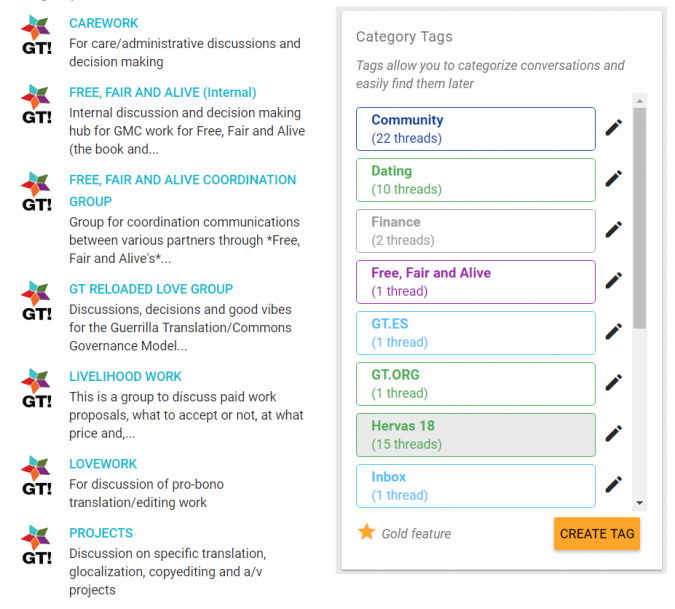
Hosting threads
The person who opens a new thread is generally considered as the "host". The host does the following things:
- Makes an opening post introducing what we'll be discussing, the reason for it and giving all the information that's needed. This is done by providing:
- Links to everything related to the thread (including any Trello cards or Wiki entries)
- An Overview of the thread
- Any Updates on the thread can be reflected by editing the opening post ongoing.
- Situates the thread in the correct area and uses tags to place it in the right subgroup (see above)
- Makes a list of leading questions for participants to answer. This helps guide the discussion and stimulate ideas
- Ensures that discussion keeps flowing and that any tasks or to-dos are reflected on the corresponding Trello card.
- When a few ideas and patterns (as well as tensions) have emerged, compiles a summary of the general tone of the conversation so far.
- When the time is right for a proposal, calls the proposal and sets the deadline [2] . There are a number of proposal types to choose from. Read about them here to choose the one that best fits the discussion.
- Ensures that everyone who needs to vote has votes, this includes reminding people.
- Summarises the result of the vote and proposes actions going forward (which may be reflected on a Trello checklist)
- Makes sure that everybody has been heard, feels safe and fully able to express their opinions and feelings.
What is important to remember is that we are very specific with our threads. This means that for any given task, a thread will use the exact same title across Clockify, Loomio, Trello and the Wiki. For example, when we need to have a conversation (or renew) our Commitment Statements, we have it on the existing Loomio thread, rather than creating a new one. Use the search function or ask your GT Buddy about thread creation to guide you.
For the particulars on how to follow these tasks or the ones listed below, don't worry. You can either follow the links provided, see the tutorials below and, best of all, have your GT Buddy walk you through it in a screencast. Listed like this it seems like a lot, but trust us, it becomes very easy once you've done it a few times.
For hosting, you can also find out more on The Facilitator's Guide to Loomio.
Participating in threads
- Within the discussions you can answer in-line, when it's something incumbent to the discussion as a whole or as a "reply", when you want to refer to specific aspects.
- Sometimes important info comes up in a comment. These can be linked to if necessary (you get the url by right-clicking on the time-stamp)
- @mention people to make sure they see your comment
- When you read a comment acknowledge it with an emoticon. Often times we use a thumbs up when we agree with something that was said, instead of a full proposals.
- Learn Markdown ( see below). It will help you format for Loomio and Trello and make your entries more readable for yourself and everyone else. Think of it as writing hygiene.
- When answering questions posed by the host or quoting a prior comment, use
blockquotes by preceding the quoted text with a left arrow (>)
For more info, see Loomio's excellent help pages on Having Discussions and Making Decisions.
Notifications
Some people like to receive notifications over email, other hate it. The easiest way to use Loomio may be to just check it every day or couple of days and turn off all notifications. But if you want something in between try this:
Go to your user menu at the top right. Choose “Email settings” from the drop down menu. You can set it up to get all discussions in all groups, or you can just choose: Daily summary email. That will send you an email in the morning with a recap of everything, nicely displayed and with links to the discussions should you want to chime in.
Additional Loomio Resources and Tutorials
Loomio
The Loomio Help page has many resources including guides and examples. Within this, the Loomio User Manual is an invaluable companion for learning about and using Loomio. Below are direct links to some of the most relevant parts for GT:
Here are some useful article and links for working with Loomio. They are written in a very friendly, inclusive tone and make for a good read:
- What is Loomio?: An overview of Loomio and how it works. Include videos and further links.
- Using Loomio to govern a self-organising community …without ever having everyone at a meeting
- Organizing your Loomio Group
- Ten tips for making great decisions with Loomio
- 9 ways to use a Loomio proposal to turn a conversation into action
- How to use Loomio on your smartphone
Markdown
Markdown is is a way of writing plain text (without formatting), so that it can be converted to rich text (with links, bullet points, headers. bolds, italics, etc). This is the exact same editing syntax used for Trello and Loomio, so it's a case of "buy one, get one for free"! The first two links come from Loomio themselves:
- Basic Loomio markdown Tutorial
- More "narrative" Markdown tutorial by Rich Bartlett
- Easy Interactive Markdown Tutorial
- Learn The Basics Of Markdown in 10 Minutes With This Video Tutorial
- Full Markdown syntax
Embedding images and GIFs in Loomio
Spice up your conversation by embedding some images!
- If it's an image from the web: Right click on the image, hit "copy image location" and you're golden.
- If it's an image you've made: You'll need to upload the image to [imgur](https://imgur.com/upload)
- Imgur will encourage you to go public with the image, but you don't have to
- Once the image is up, right click on it to get the jpg or png file in a new tab (i.e., "Open Image in New Tab".
- Get the url for the image (the same as the new tab)
- Use the following syntax
- 
- This is: Exclamation mark+square bracket left+square bracket right+opening bracker+url of image+closing bracket.
- The image should now appear embedded in the Loomio thread.
Bonus: This little trick also works for Trello. Un bonus: Loomio has "half abandoned markdown", hacker-shame! You can still edit markdown by hitting this icon in the editor:
Insert the image using the method described above. (Their editor doesn't include an image insert. Complain here!)
Complete list of Loomio subgroups
To consult the full list of Loomio subgroups we use, please visit the following link:
- ↑ While there is a dedicated "Projects" are, some large projects have their own dedicated area too. It depends on the complexity of the project at hand, if it's too complex to share a space with other projects in the Projects area, a dedicated area is created. To cut down clutter only those directly involved in the project are invited to these areas.
- ↑ See this section of the governance model for Loomio votes deadlines
